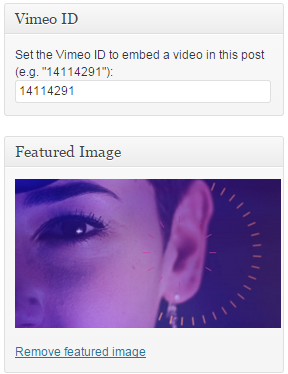Instructions & Features
Installing Wakizashi
To install Wakizashi, you just have to dowload the ZIP file from here, then copy its content in the “Themes” folder of you WordPress installation.
Wakizashi Custom Options
First of all, go to Appeareance > Wakizashi Options in your WordPress admin dashboard. Here you’ll find some custom options that can be used for the following optional tasks:
- Selecting your favorite Wakizashi skin
- Choose if users are allowed to change skin (if set to “Yes”, the skin selector on the right will appear)
- Adding your Google Analytics tracking code
- Set wether your videos will start on autoplay or not
- Adding the Google Maps code to be used in the Contacts page
- Defining the default thumbnail image to be used when your website is shared on Facebook
- Managing the small text in the footer
Adding/Editing A Video
Managing your video portfolio is as easy as creating/editing a WordPress post: every post is a video of your collection. You can add Title and Body Text with all the flexibility and simplicity given by WordPress’ post editor. You should set a Category for your video (e.g. “Commercial”, “Movie”, “TV Show”, “Documentary”, etc.): the category is always shown below the video title, letting users know what kind of work they are watching.
Adding the video embed from Vimeo is super-easy: a special field named “Vimeo ID” is there to host the magic number that represent your video in the popular hosting service. Note: the Vimeo ID is the number you can see in any Vimeo URL (e.g. http://vimeo.com/14114291).
The last key component of your video item is the Featured Image: you are in total control of what to use here, simply upload your favorite still frame (or any other image you want) and it will be used for the home page grid. Note: Wakizashi will crop & resize uploaded images automatically in order to fit in the layout, but the recommended image size is 958 x 378 pixels.
Pages
Of course you can add standalone pages like this one going to the Pages section of the admin dashboard. You can choose between 3 different templates:
- Default Template: the main body text is arranged in 3 columns.
- Single Column: the main body text is arranged in 1 column, making this template more flexible and simple to use.
- Contacts: this template is specifically designed for the Contacts page and include the full-width Google Maps embed.
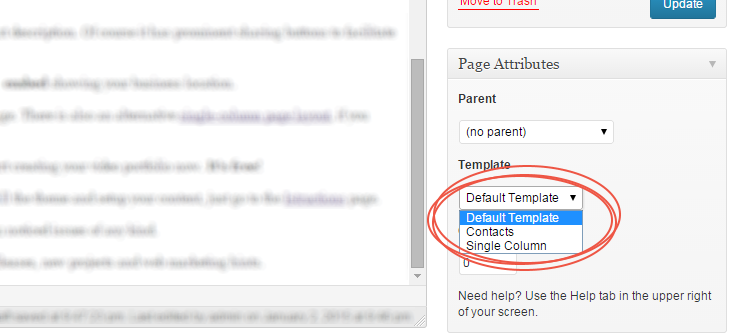
Template Selection
Using the Default Template and the Single Column Template you can add an optional Featured Image. The recommended image size is 958 x 378 pixels.
Menu
In the admin dashboard, go to Apperance > Menus if you want to manage the main menu, visible on the top-right of the layout.